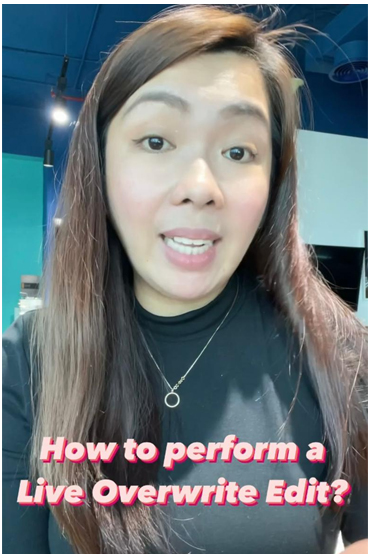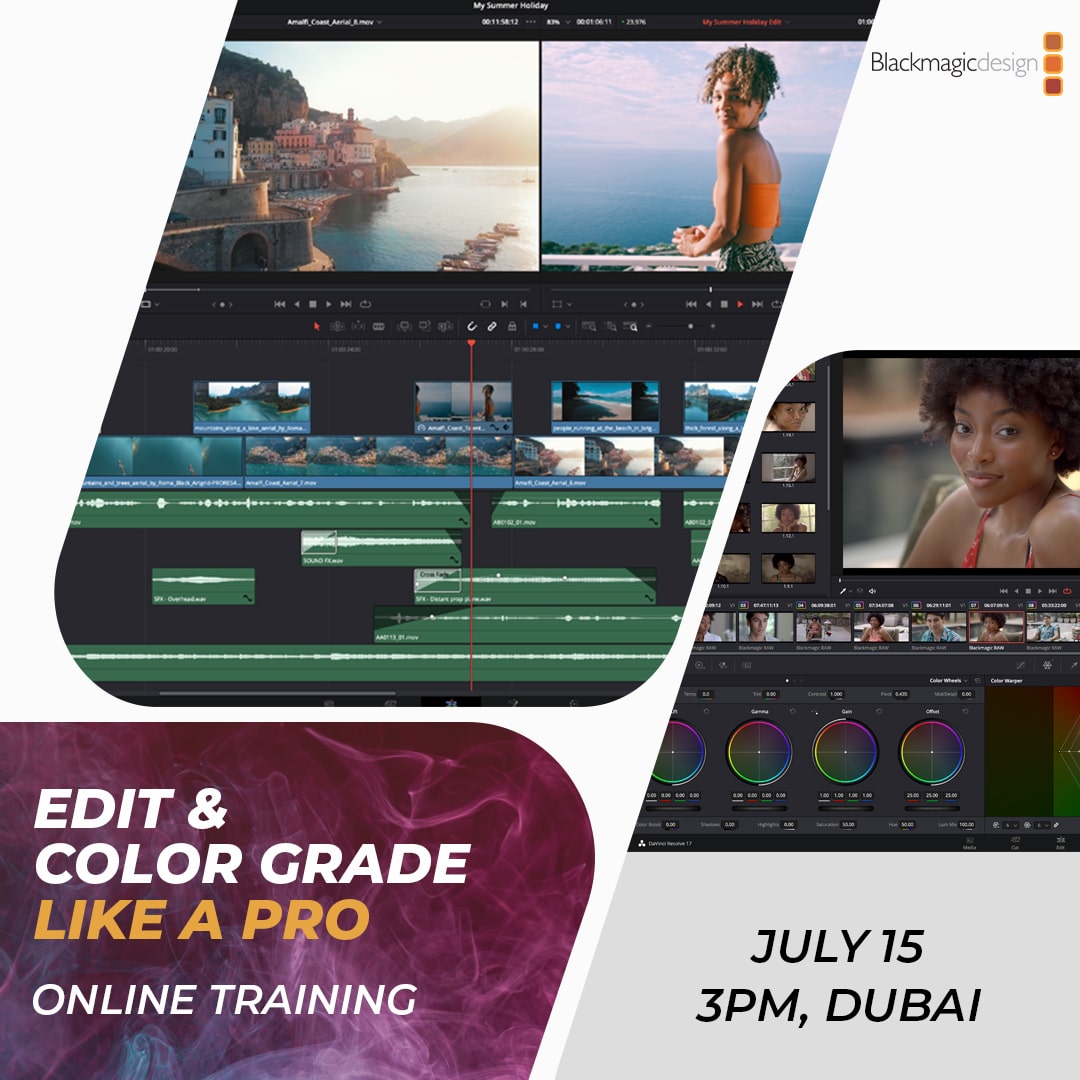Edit & Color Grade Like a Pro.
Join us in one of our Edit and Color Grade Like a Pro online training sessions, where you will learn how to create and deliver a video project using DaVinci Resolve.
In this two-hour live session, our DaVinci Resolve Certified Trainer will show you how to navigate through the different pages of DaVinci Resolve, organize your assets, create quick edits, color grade, render a project for delivery, and much more!
DaVinci Resolve is the world’s only solution that combines editing, color correction, visual effects, motion graphics and audio post production all in one software tool
In this first of its kind webinar in the Middle East, Abigail partners with different DaVinci Resolve resellers from around the region to bring you an exclusive session, right to where you are! You get the chance to meet with your local DaVinci Resolve reseller, learn about the fabulous features of Resolve 17 and a QA session after. No matter what level of post production skill levels you are in, this is a great opportunity to enhance your knowledge about Resolve and to get connected with Abigail Young!
Cut
Introducing the revolution in editing! The new cut page has many new innovations that make editing much faster than before.
Edit
The edit page is designed to be easy and intuitive for new users, yet powerful enough to give professional editors all the tools and control they need!
Color Grade
The color page lets you manipulate color in creative and artistic ways that dramatically affect the mood of a scene, making it an incredibly powerful part of the storytelling process.
Audio Post
The Fairlight page is designed to be intuitive and easy to learn for new users, as well as powerful and extremely fast for professionals working on massive projects with over a thousand tracks.
Different reasons why
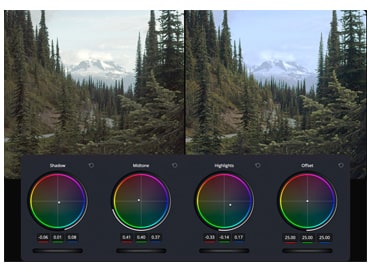
Log Grading
The log grading wheels have more tightly defined tonal ranges for shadows, midtones and highlights than the primary wheels. They’re designed for film style grading and let you adjust one tonal area without affecting others.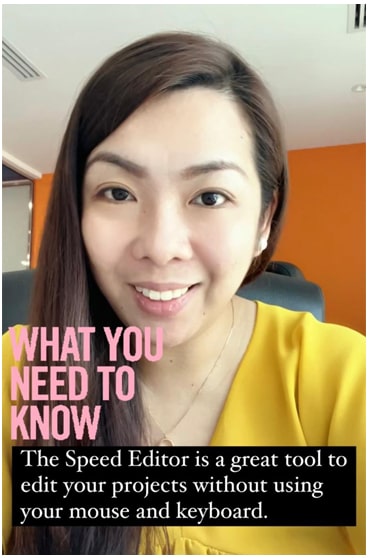
Fit to Fill
Fit to fill takes the portion of the clip that you have marked and adds a speed change to speed it up or slow it down. The speed change is automatically calculated so it fits into the space you have selected on the timeline.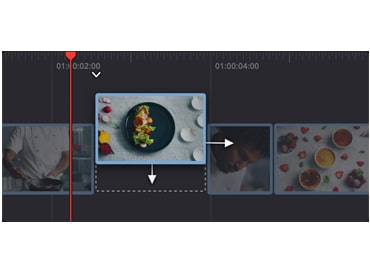
Smart Insert
Inserts a clip at the edit point located nearest the playhead and pushes everything else down the timeline to make room for it. Select a new source clip from the media pool, set in and out points, then click the smart insert button on the toolbar!
Place on Top
The place on top command puts the clip you are adding to the timeline on the next available video track at the location of the playhead. Place on top is great for adding titles, graphics or creating picture in picture effects.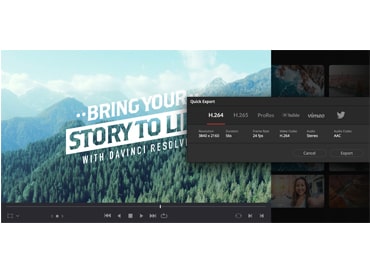
Quick Export
The quick export tool lets you quickly render and upload your finished program to online services such as YouTube, Vimeo, Twitter and more.